CyberThenics Workout App
Follow these instructions to use or install the app on your device:
Mobile Devices (iOS & Android)
- Open the app URL in your preferred mobile browser.
- Look for an option like “Add to Home Screen” or “Install App” in your browser’s menu.
- This will create a shortcut icon on your home screen that launches the app like a native app.
- The app works offline and provides a full-screen experience.
Desktop Computers (Windows, Mac, Linux)
- Open the app URL in a modern browser like Chrome, Brave, Edge, or Firefox.
- If available, look for an install button (usually a “+” icon) near the address bar or a menu option labeled “Install” or “Add to desktop.”
- Clicking this will install the app as a native-like desktop application.
- Alternatively, you can use the web app directly in any browser without installation.
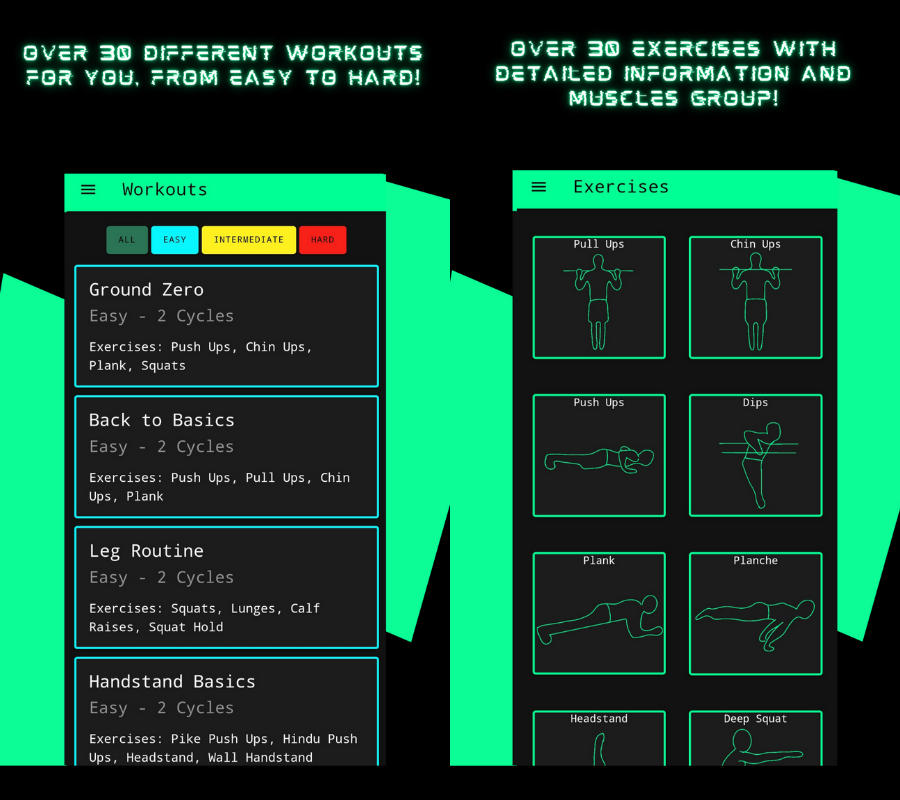
Click here to experience CyberThenics!
(Please wait for the app to finish loading)